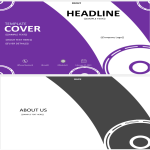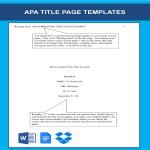Google Dcocs templates
How to create a letter or document in Google Docs?
Using Google Docs to write a letter or create a document is a straightforward and convenient process. Here's a step-by-step guide on how to do it:
Access Google Docs:
Open your web browser and go to Google Docs by visiting docs.google.com.
Open Document:
Access Google Docs and log in to your Google account if not already logged in. Use our resume templates by clicking on "open in Google Docs." Or you click on the "+ Blank" option to create a new document. This will open a blank page where you can start writing your letter.
Format Your Letter:
Set up the document with the appropriate formatting. You can adjust the font style, size, and color using the toolbar at the top.
You may want to set the page margins and orientation. Go to "File" > "Page Setup" to customize these settings.
Add Content:
Begin typing your letter in the blank document. Google Docs functions similarly to other word processing software, so you can easily type, edit, and format text as needed.
Use the toolbar to format the text, add bullet points, change the text alignment, and more.
Insert Elements:
Google Docs allows you to insert various elements into your letter. To add an image, go to "Insert" > "Image" and upload the desired image from your computer or the web.
If you want to add a hyperlink, select the text, right-click, and choose "Link" to insert a web link.
Save Your Document:
Google Docs automatically saves your work as you type. However, it's a good practice to save manually as well. Click on "File" > "Save" or use the keyboard shortcut (Ctrl + S on Windows, Command + S on Mac).
Collaborate and Share:
One of the significant advantages of using Google Docs is the ability to collaborate with others in real-time. Click on the "Share" button in the top-right corner to invite collaborators via email. You can grant them permission to view, comment, or edit the document.
Review and Edit Revisions:
Google Docs keeps track of changes, making it easy to review and edit revisions. Go to "File" > "Version history" > "See version history" to view and restore previous versions of your document.
Download or Print:
Once your letter is complete, you can download it in different formats by going to "File" > "Download." If you prefer a hard copy, you can also print your document by selecting "File" > "Print."
Close and Exit:
When you're finished, close the document or tab. Google Docs automatically saves your changes, so there's no need to worry about losing your work.
That's it! You've successfully written a letter using Google Docs. Whether you're working on personal correspondence, business letters, or collaborative documents, Google Docs offers a user-friendly platform with robust features for efficient and effective writing.
-
Cover Letter Template Google Docs
How to find the cover letter template on Google Docs? Open and grab our Google Docs cover letter template now and make a strong impression on your potential employer quickly!
View template -
Memo Google Docs
Is there a memo template on google docs? Creating a memo template in Google Docs is a straightforward process. Here's a step-by-step guide. Download this Memo Template Google Docs here.
View template -
Memo Template Google Docs
How do you format a memo template? Do you need an editable memo template for Google Docs? Download our sample template now, which is a great way to save time while still creating a professional memo.
View template -
Timeline template google docs
How to create a timeline in google docs? Find answer here! Download this Timeline template spreadsheet directly to your computer, open it, modify it or print it directly.
View template -
Google Docs Screenplay Template
How to turn a Word or Google Docs document into a screenplay? How do you write a movie script or theater play? Download this Screenplay template now for your reference.
View template -
Google Docs Flyer Template
How do I create a professional Flyer in Google Docs? Strong businesses are built on great Marketing & Sales strategies, and marketing materials such as flyers or online promotion
View template -
Apa Title Page
How to create an APA Title Page? What is APA style? What goes on a cover page APA? Download this APA Title Page template now!
View template
Latest topics
- Excel Templates
Where do I find templates for Excel? How do I create a template in Excel? Check these editable and printable Excel Templates and download them directly! - GDPR Compliance Templates
What do you need to become GDPR compliant? Are you looking for useful GDPR document templates to make you compliant? All these compliance documents will be available to download instantly... - Pinewood Derby Car Designs
How to build a pinewood derby car step by step pinewood derby cars templates? Check out our Pinewood Derby Car Designs and download them here.. - Wedding Invitation Templates
How to get free wedding invitation templates? Where to find Do It Yourself Wedding invitations templates? Download them here! - Daily Report Sheets For Preschool
How do you create a kindergarten schedule or write a daily report for a preschool? Check out these preschool templates here.