Gantt Chart Template sample
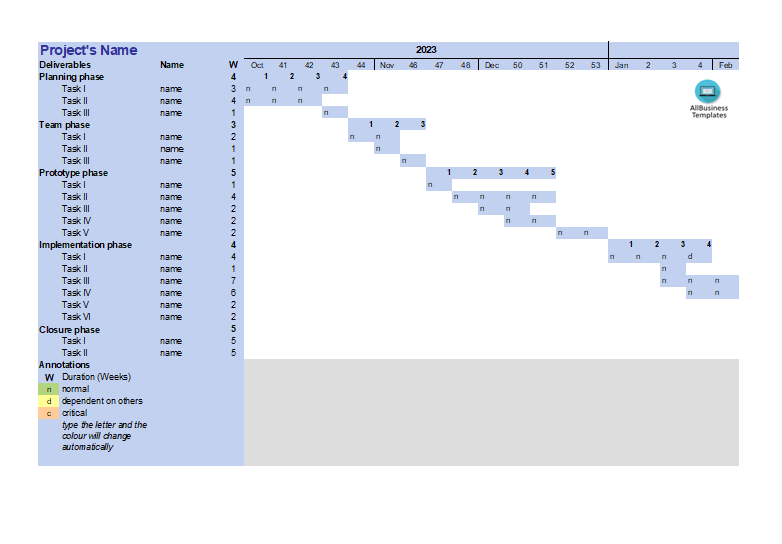
Opslaan, invullen, afdrukken, klaar!
How to develop a professional Gantt Chart Template sample? Download our sample template now which easy to use and customizable, so you can tailor them to fit your needs.
Beschikbare bestandsformaten:
.xls- Gevalideerd door een professional
- 100% aanpasbaar
- Taal: English
- Digitale download (65.5 kB)
- Na betaling ontvangt u direct de download link
- We raden aan dit bestand op uw computer te downloaden.
Project management Naam spreadsheet Taak Fase iii Excel werkblad Excel sjabloon beste excel templates sjabloon Excel spreadsheet gantt chart template sample
- List all the tasks involved in your project and determine their start and end dates. Make sure to include all relevant details such as task names, start dates, and durations.
- Open a new Excel spreadsheet and set up your data. You may want to use the following column headings:
- Task Name: Column for task names.
- Start Date: Column for the start date of each task.
- Duration: Column for the duration of each task.
- End Date: Column for the calculated end date of each task.
- In the "End Date" column, use a formula to calculate the end date by adding the start date and duration.
- Select the data you've entered, including the task names, start date, duration, and end date columns. Go to the "Insert" tab and select "Bar Chart" or "Stacked Bar Chart."
- Format the chart to make it look like a Gantt Chart:
- Adjust Dates: Ensure that the dates on the chart align with your project timeline.
- Format Bars: Format the bars to represent the tasks. You may want to color them differently for better visibility.
- Add Milestones: If there are milestones in your project, you can add them as additional data series or by formatting specific bars differently.
- Customize the axis labels to represent the timeline of your project accurately.
- If your tasks have dependencies, you can represent them by adjusting the bars on the chart accordingly. You might use arrows or connectors to show the flow of tasks.
- Make any final adjustments to improve the visual appeal and clarity of your Gantt Chart. This may include adding a title, adjusting colors, and ensuring that the chart is easy to read.
Adequate communication is essential in order to finish projects successfully. In order to gain truthful and accurate information, you need to make sure that program- or project managers are able to make rational and correct decisions. For those who have, what we call, a "high-performance mindset”, we know they prefer to work with the latest update of professional project management templates, in order to achieve their goals faster. We are certain this project template will be of value.
Feel free to download this Gantt Chart Template sample, or simply browse through our website to find other basic or advanced template designs. They are intuitive and available in several kinds of formats, such as PDF, WORD, XLS (EXCEL includes formulas and can calculate sums automatically), etc.
Using this project management template guarantees that you will save time, cost and efforts and makes you more successful in your project, work, and business!
Download this project management template now! Completing your Gantt Chart Template sample was never simpler!
DISCLAIMER
Hoewel all content met de grootste zorg is gecreërd, kan niets op deze pagina direct worden aangenomen als juridisch advies, noch is er een advocaat-client relatie van toepassing.
Laat een antwoord achter. Als u nog vragen of opmerkingen hebt, kunt u deze hieronder plaatsen.

