Menu Template Google Docs
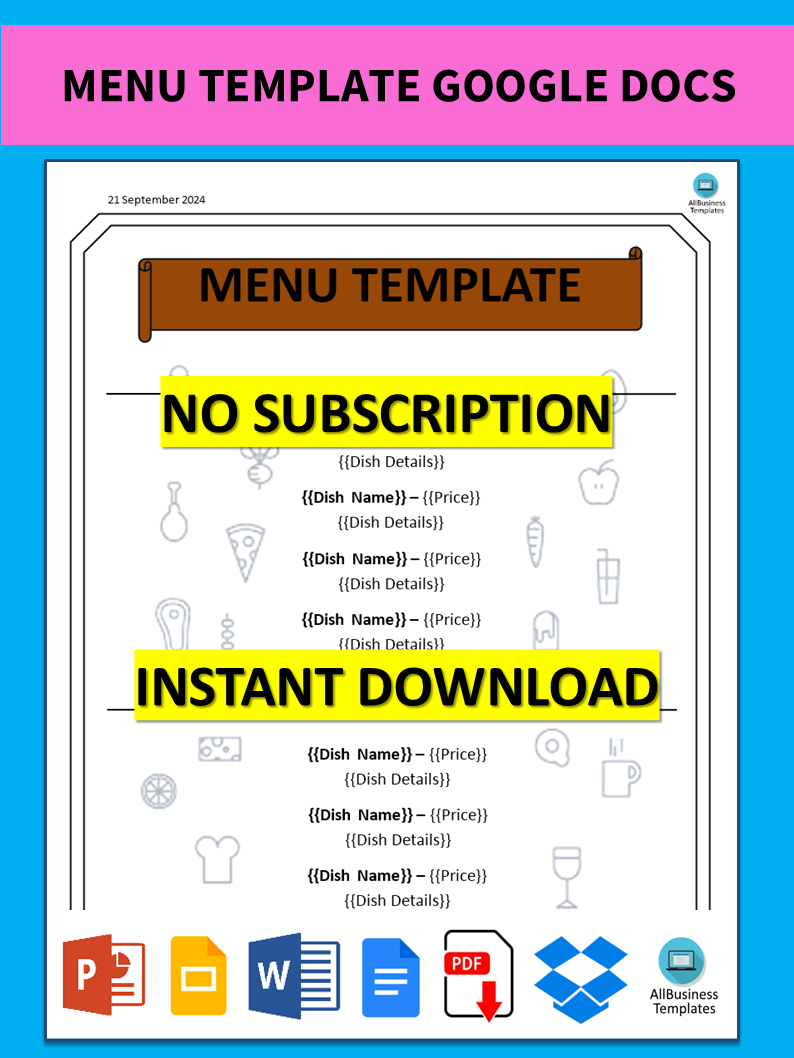
Opslaan, invullen, afdrukken, klaar!
Do you need a menu template that can be opened in Google Docs? Our menu template is easy to download and customize in Google Docs. It's perfect for restaurants, cafes, and other food service businesses.
Beschikbare bestandsformaten:
.docx- Gevalideerd door een professional
- 100% aanpasbaar
- Taal: English
- Digitale download (524.31 kB)
- Na betaling ontvangt u direct de download link
- We raden aan dit bestand op uw computer te downloaden.
Zakelijk voeding menu restaurant menukaart voedsel evenement bestellen Naam Totaal traiteur Eten bestelformulier menu sjabloon menu voorbeeld menu template voor maaltijden
What is the procedure for creating a menu template in MS Word? Do you need a menu template that can be opened in Google Docs? Don't worry, we have you covered. Our menu template is easy to download and customize in Google Docs. It's perfect for restaurants, cafes, and other food service businesses.
A restaurant menu is a list of food and beverage items that a restaurant offers to its customers. It typically includes various categories such as appetizers, entrees, desserts, and beverages, along with descriptions and prices for each item. Menus can vary widely depending on the type of cuisine, style of the restaurant, and its target audience.
What is the procedure for creating a menu template in MS Word?
Creating a menu template in Microsoft Word can be a straightforward process. Here's a basic procedure you can follow:
- Open Microsoft Word: Launch Microsoft Word on your computer.
- Select a Template: You can start with a blank document or choose a pre-designed template from the available options. To find menu templates, you can search for them in the template gallery. Go to "File" > "New" and search for "menu" in the search bar.
- Customize the Template: Once you've chosen a template, you can customize it to fit your restaurant's style and offerings. This includes:
- Editing Text: Click on any text box to edit the text. Change the menu categories, item names, descriptions, and prices to match your restaurant's menu.
- Formatting: Adjust the font style, size, color, and alignment to make the menu visually appealing and easy to read.
- Adding Images: Insert pictures of your dishes to enhance the visual appeal of the menu. You can do this by clicking on "Insert" > "Pictures" and selecting the image files from your computer.
- Layout: Modify the layout of the menu to organize items in a logical and visually pleasing manner. You can resize text boxes, adjust margins, and arrange items as needed.
- Save Your Template: Once you're satisfied with the design, save your menu template so you can easily access it for future use. Go to "File" > "Save As" and choose a location on your computer to save the document. You may want to save it as a template file (.dotx) for easy reuse.
- Print or Share Your Menu: After customizing your menu template, you can print it out for physical use in your restaurant or save it as a digital file to share online or via email.
By following these steps, you can create a professional-looking menu template in Microsoft Word that reflects the style and offerings of your restaurant.
With its user-friendly interface, customizable design, and interactive elements, this menu template in Google Docs is the perfect solution for promoting your restaurant's offerings and improving efficiency. Take control of your menu management today and give your restaurant the boost it deserves!
DISCLAIMER
Hoewel all content met de grootste zorg is gecreërd, kan niets op deze pagina direct worden aangenomen als juridisch advies, noch is er een advocaat-client relatie van toepassing.
Laat een antwoord achter. Als u nog vragen of opmerkingen hebt, kunt u deze hieronder plaatsen.
