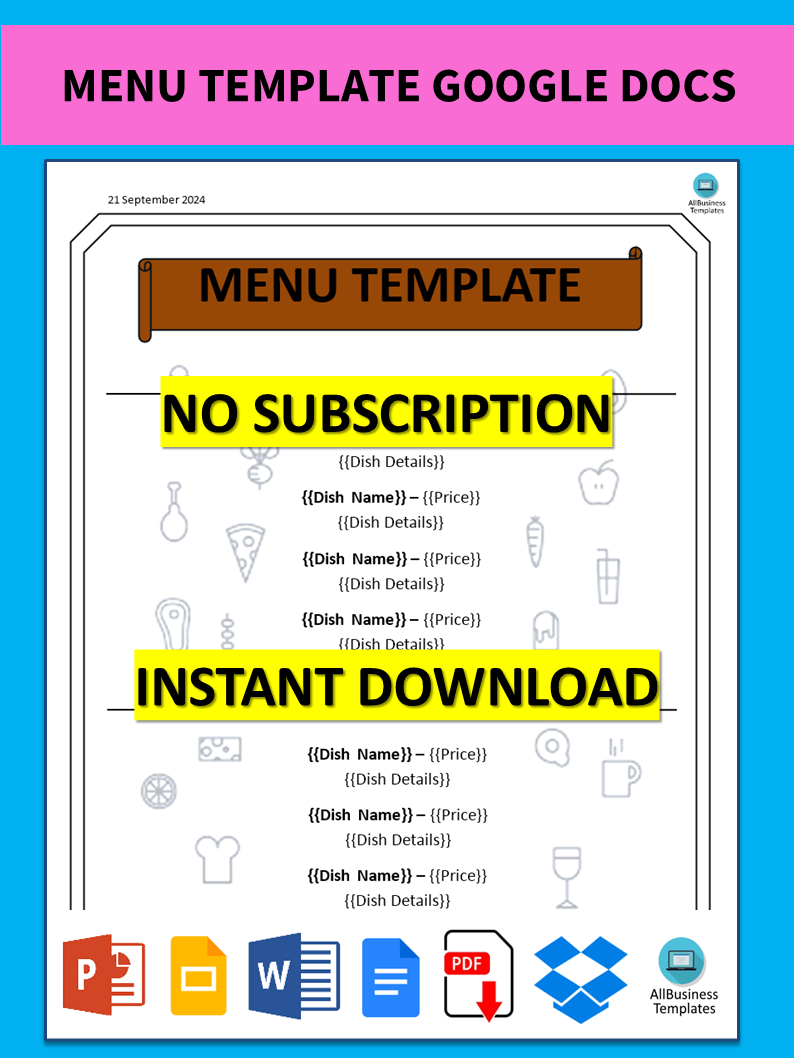Menu Template Google Docs
Save, fill-In The Blanks, Print, Done!
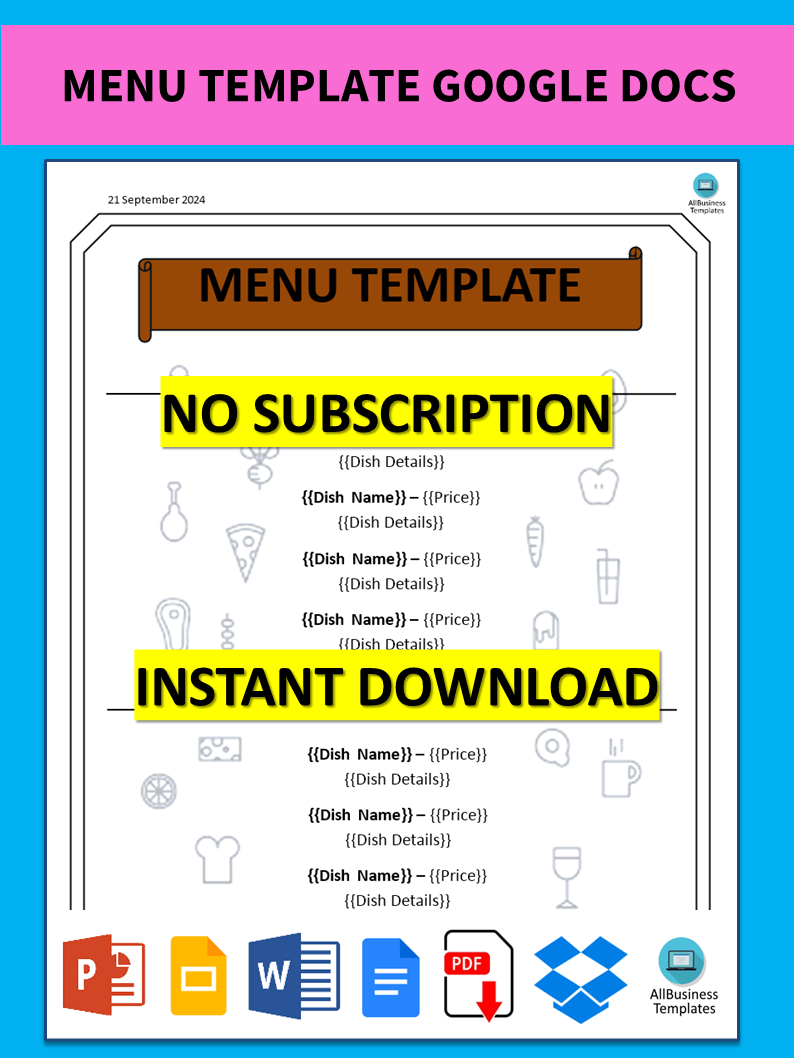
Download Menu Template Google Docs
Microsoft Word (.docx)Or select the format you want and we convert it for you for free:
- This Document Has Been Certified by a Professional
- 100% customizable
- This is a digital download (524.31 kB)
- Language: English
- We recommend downloading this file onto your computer.
What is the procedure for creating a menu template in MS Word? Do you need a menu template that can be opened in Google Docs? Don't worry, we have you covered. Our menu template is easy to download and customize in Google Docs. It's perfect for restaurants, cafes, and other food service businesses.
A restaurant menu is a list of food and beverage items that a restaurant offers to its customers. It typically includes various categories such as appetizers, entrees, desserts, and beverages, along with descriptions and prices for each item. Menus can vary widely depending on the type of cuisine, style of the restaurant, and its target audience.
Among the main advantages of utilizing a restaurant menu template include:
- Easy to read and navigate: A properly designed Restaurant Menu Template can assist customers in quickly finding their required information thus making it easier for them to decide on what they want to order.
- Consistent branding: A Restaurant Menu Template may be customized by the restaurants brand and style, thus enabling the creation of a consistent and professional image.
- Time-saving: With a pre-designed template, restaurant owners, as well as staff, may save on time and energy that would otherwise have gone into designing or printing menus from scratch.
- Convenient updating: Changes in items served, prices or promotions can always be easily reflected on Restaurant Menu Templates by just editing them.
Several formats may incorporate Restaurant Menu Templates, such as:
- Printed menus: Templates can help in designing printed menus that may be handed to customers in the restaurant or taken home.
- Digital menus: Digital templates can create online menus that show on website pages, social media, or digital displays at restaurants.
- Menu boards: They are also useful for creating menu boards that are displayed in the restaurant or at food fairs and events.
Restaurant Menu Template contains certain common aspects like:
- Menu item listings: a catalog of menu items, descriptions, and prices included.
- Images: images of the restaurant’s logo and branding as well as images of food items on offer in the restaurant
- Headers and footers: headers and footers that may be used to add other information such as special offers or promotions.
- Columns and sections: columns and sections can be utilized for organizing menu items so that it is more readable.
In summary, the Restaurant Menu Template helps restaurants develop a simple but professional-looking menu that displays their products hence improving customer satisfaction.
With its user-friendly interface, customizable design, and interactive elements, this menu template in Google Docs is the perfect solution for promoting your restaurant's offerings and improving efficiency. Take control of your menu management today and give your restaurant the boost it deserves!
Simply click “Open With Google Docs” or download the sample menu template in Word format now for quicker results! What you need is an organized and efficient menu that makes it easy to achieve your goal.
DISCLAIMER
Nothing on this site shall be considered legal advice and no attorney-client relationship is established.
Leave a Reply. If you have any questions or remarks, feel free to post them below.
Related templates
Latest templates
Latest topics
- Google Sheets Templates
How to work with Google Sheets templates? Where to download useful Google Sheets templates? Check out our samples here. - Letter Format
How to format a letter? Here is a brief overview of common letter formats and templates in USA and UK and get inspirited immediately! - IT Security Standards Kit
What are IT Security Standards? Check out our collection of this newly updated IT Security Kit Standard templates, including policies, controls, processes, checklists, procedures and other documents. - Excel Templates
Where do I find templates for Excel? How do I create a template in Excel? Check these editable and printable Excel Templates and download them directly! - Google Docs Templates
How to create documents in Google Docs? We provide Google Docs compatible template and these are the reasons why it's useful to work with Google Docs...
cheese