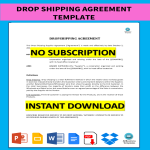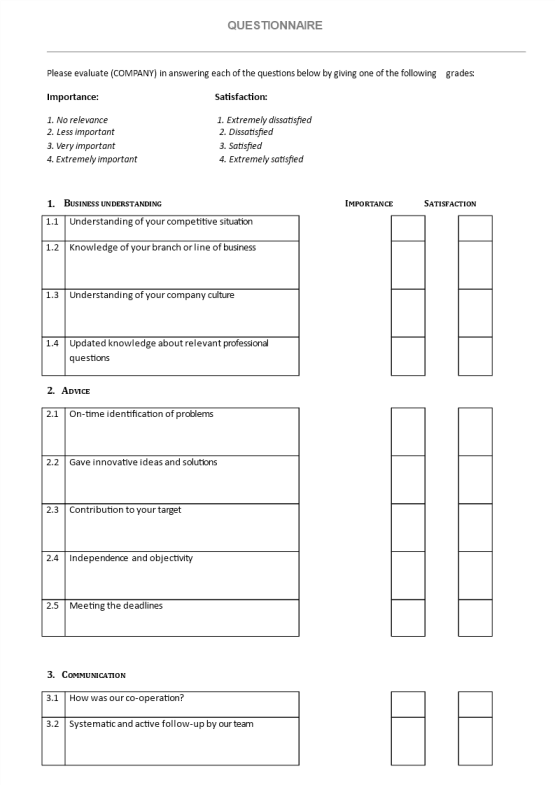Cornell Notes template in Google Docs
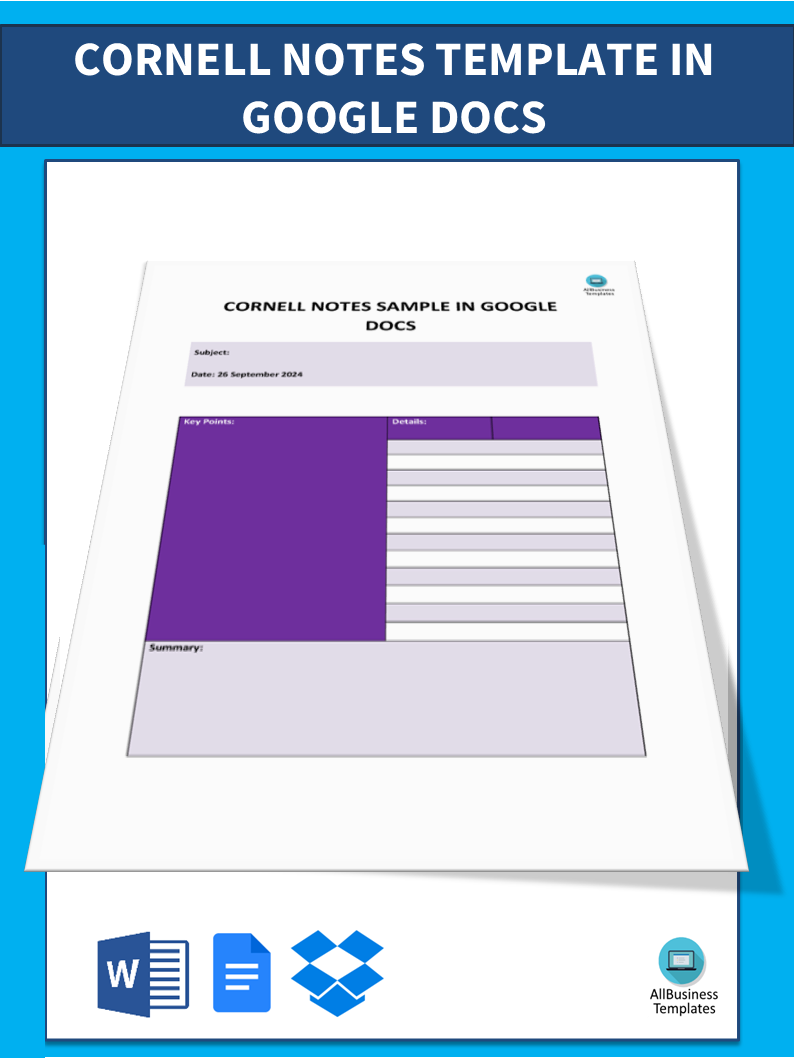
Guardar, completar los espacios en blanco, imprimir, listo!
What are the main sections of the Cornell Notes template? Are you searching for a Cornell Note template that can be used with Google Docs? Download our sample Cornell note template now and use it to keep track of important information and stay organized.
Formatos de archivo disponibles:
.docx- Este documento ha sido certificado por un profesionall
- 100% personalizable
Business Negocio Cornell notes template Google Docs Plantilla de la plantilla de Cornell en Google Docs Cornell notes template Google doc Plantilla de notas de Cornell Documento de Google editable cornell notes template for google docs google docs cornell notes template cornell notes google docs template cornell note template google docs avid cornell notes template google docs cornell notes google doc template google docs cornell note template cornell style notes template google docs
What are the key components of a Cornell Notes layout? Are you looking for a Cornell Note template that is compatible with Google Docs? We present you our sample template, which is an efficient means of arranging and systematizing your ideas. Get this template today, which can be utilized in the writing of an essay or in outlining a project.
Taking notes using the Cornell method which is a very popular method introduced by Walter Pauk in Cornell University in the 1940s is known as Cornell Notes. The primary purpose of this method is to help students manage and recall class or lecture notes systematically.
The Cornell Notes System is characterized by the different segments associated with it and has three notable areas:
- The Note-Taking Area: This is the largest section which captures the main ideas and supporting points of the lecture or reading. Note-taking in this section should be precise and well structured as one uses paraphrase to capture the main ideas.
- The Cue Column: This is a narrow column found mostly on the left side of the page and in which, cues or questions such as hints that are aimed at the recall of the information covered or read are made. These cues are usually questions, keywords, or prompts that relate to the Note-Taking Area content.
- The Summary Area: Towards the bottom of the page, there is also space for a summary of the beneficial aspects comprising the notes. The summary should not be too long and should effectively cover the most vital aspects of the content such that there’s not much time wasted in attending to the high-priority details.
The Cornell Notes template offers a challenge as it makes the learner engage in learning far more deeply than attending lectures and taking notes. To make good use of the Cornell notes, you may wish to consider executing the following steps:
- Design a simple template on a sheet of paper or in a notebook where the three sections are indicated.
- During the lecture or while reading, note down points in the Note-Taking Area.
- Use the Cue Column and write down questions or cues that connect to the content that you have noted down.
- After the end of the lecture, or reading, carry out self-administered tests according to the Cue Column or review the notes.
- Summarise in the Summary Area to cement the understanding of key points presented in the lecture.
The template of Cornell Notes provides students with a useful avenue for developing their note-taking skills and study techniques. This is because it plays the role of structuring the content, participating in the content, and enhancing review and study activities.
Tap 'Open with Google Docs' or save this Cornell Notes template on your computer and customize its design to your preferred one. You are set to nail your task of creating coherent and efficient notes.
DESCARGO DE RESPONSABILIDAD
Nada en este sitio se considerará asesoramiento legal y no se establece una relación abogado-cliente.
Deja una respuesta. Si tiene preguntas o comentarios, puede colocarlos a continuación.