Flowchart in Word
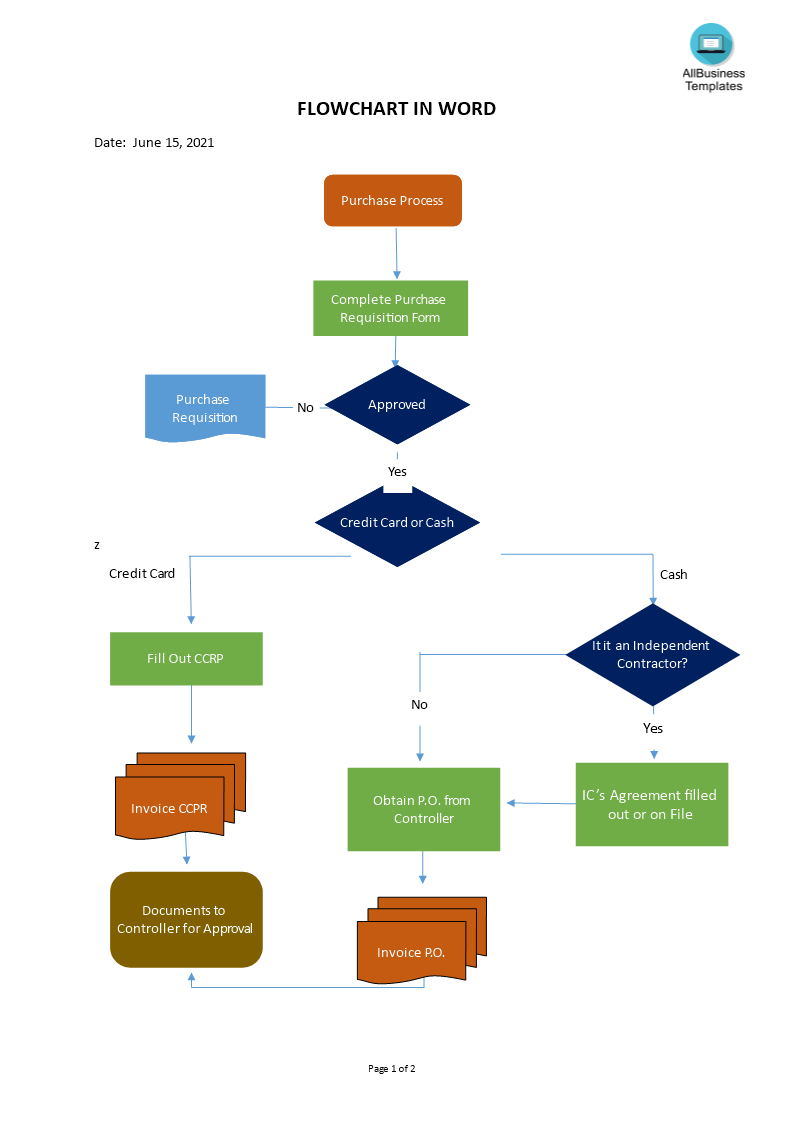
Opslaan, invullen, afdrukken, klaar!
How do I make a flowchart in Microsoft Word? Use this ready-made Flowchart creator in Word to visualize your processes.
Beschikbare bestandsformaten:
.docx- Gevalideerd door een professional
- 100% aanpasbaar
- Taal: English
- Digitale download (120.26 kB)
- Na betaling ontvangt u direct de download link
- We raden aan dit bestand op uw computer te downloaden.
Zakelijk
How do I make a flowchart in Microsoft Word?
A flowchart can be used to:
- Document an existing process;
- Design an “ideal” process;
- Determine whether the steps in a process are logical;
- Identify bottlenecks and unnecessary complexity;
- Uncover duplication of effort;
- Identify opportunities to improve the process.
When you are creating a flowchart for a process, consider the following:
- Plan a gathering with all the stakeholders who are involved in the process you want to flowchart.
- Put a few larger (A3) sheets of paper on the wall.
- Select the basic type of flow chart format.
- Decide the start, point of beginning, and the endpoints of the process (What inputs deliverables, what is the outcome produced by the process?).
- Use post-it (sticky notes) to label the various steps in the process that you can place on the diagonal to label decisions.
- Begin by writing one step or decision at a time and placing it on the wall. Keep going until you have completed the steps in the process.
- Use a marker or arrow flag to indicate the direction the process flows.
- Discuss the activities in the process:
- Did flowcharting help to clarify orders, steps, and roles?
- Could changes improve the process and output?
- Any bottlenecks or problems that need improving?
- Are there other processes we want to flowchart?
- Validate the completed flowchart with the user(s).
- Draw a final, polished version of your flowchart, either by hand or using available software drawing tools. Here are some hints:
- Keep symbols the same distance from each other.
- Make notations simple, concise, and clear.
- Avoid crossing flow lines whenever possible.
- Have two flow lines coming out of decision symbols.
Use this ready-made Flowchart creator in Word to visualize your processes.
DISCLAIMER
Hoewel all content met de grootste zorg is gecreërd, kan niets op deze pagina direct worden aangenomen als juridisch advies, noch is er een advocaat-client relatie van toepassing.
Laat een antwoord achter. Als u nog vragen of opmerkingen hebt, kunt u deze hieronder plaatsen.
