Flowchart in Word
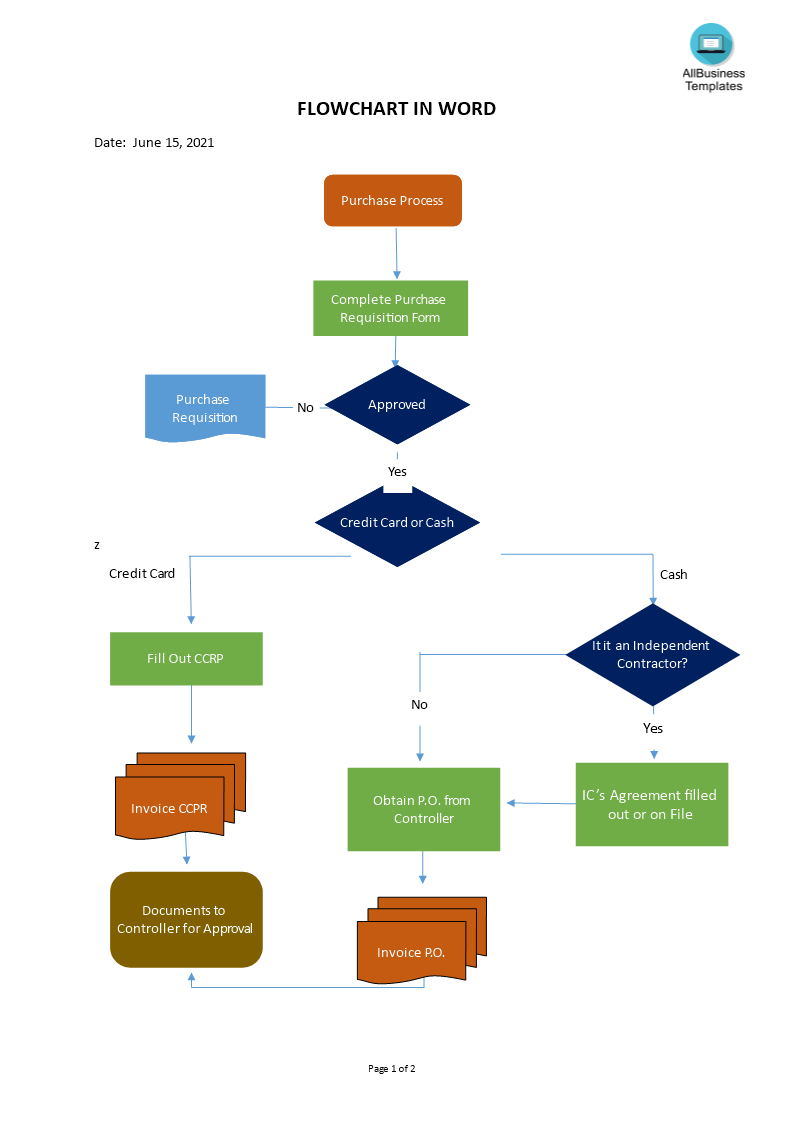
I-Save, punan ang mga blanko, i-printa, Tapos na!
How do I make a flowchart in Microsoft Word? Use this ready-made Flowchart creator in Word to visualize your processes.
Mga magagamit na premium na format ng file:
.docx- Itong dokumento ay sertipikado ng isang Propesyonal
- 100% pwedeng i-customize
Business Negosyo word flowchart template how to create a flowchart in excel flowchart in word 2021 how to create a flowchart in word how to make a flowchart in word mac how to make flowchart in wordpad how to add arrows in flowchart in word microsoft publisher flowchart microsoft visio flowchart flowchart youtube onenote flowchart facebook flowchart illustrator flowchart visio flowchart template
How do I make a flowchart in Microsoft Word?
A flowchart can be used to:
- Document an existing process;
- Design an “ideal” process;
- Determine whether the steps in a process are logical;
- Identify bottlenecks and unnecessary complexity;
- Uncover duplication of effort;
- Identify opportunities to improve the process.
When you are creating a flowchart for a process, consider the following:
- Plan a gathering with all the stakeholders who are involved in the process you want to flowchart.
- Put a few larger (A3) sheets of paper on the wall.
- Select the basic type of flow chart format.
- Decide the start, point of beginning, and the endpoints of the process (What inputs deliverables, what is the outcome produced by the process?).
- Use post-it (sticky notes) to label the various steps in the process that you can place on the diagonal to label decisions.
- Begin by writing one step or decision at a time and placing it on the wall. Keep going until you have completed the steps in the process.
- Use a marker or arrow flag to indicate the direction the process flows.
- Discuss the activities in the process:
- Did flowcharting help to clarify orders, steps, and roles?
- Could changes improve the process and output?
- Any bottlenecks or problems that need improving?
- Are there other processes we want to flowchart?
- Validate the completed flowchart with the user(s).
- Draw a final, polished version of your flowchart, either by hand or using available software drawing tools. Here are some hints:
- Keep symbols the same distance from each other.
- Make notations simple, concise, and clear.
- Avoid crossing flow lines whenever possible.
- Have two flow lines coming out of decision symbols.
Use this ready-made Flowchart creator in Word to visualize your processes.
DISCLAIMER
Wala sa 'site' na ito ang dapat ituring na legal na payo at walang abogado-kliyenteng relasyon na itinatag.
Mag-iwan ng tugon. Kung mayroon kang anumang mga katanungan o mga komento, maaari mong ilagay ang mga ito sa ibaba.
