Timeline Google Docs
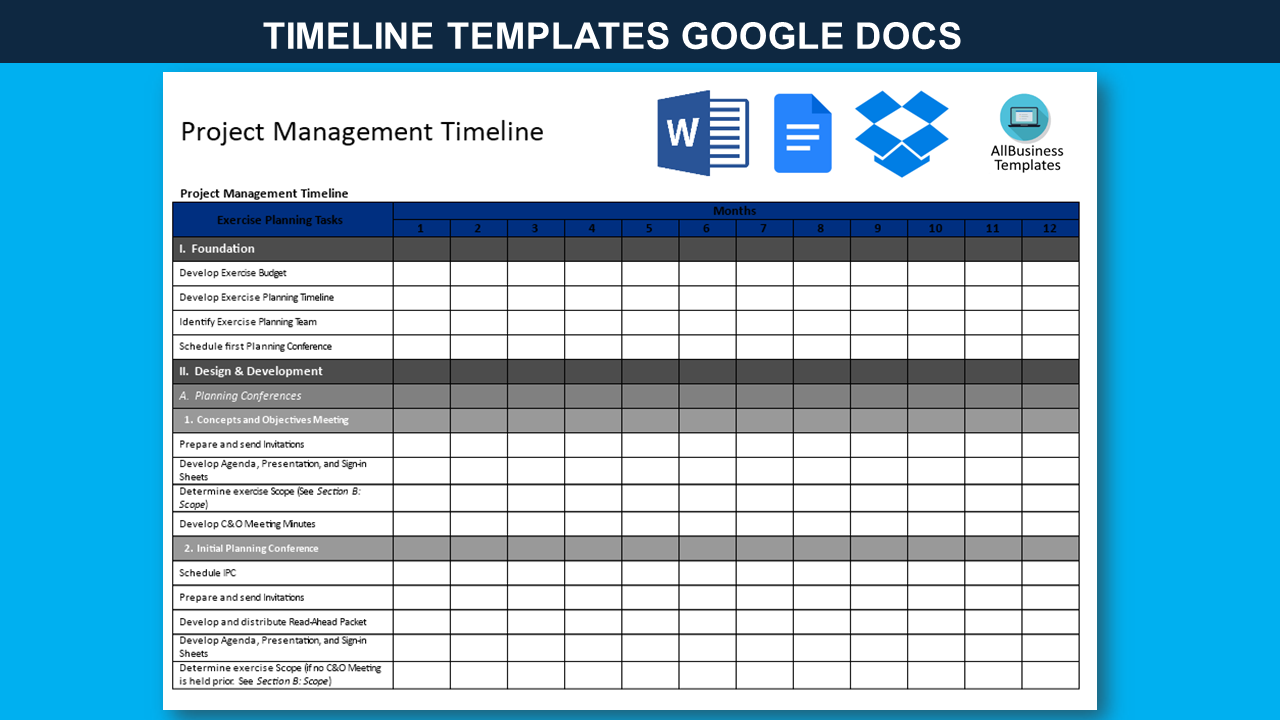
Opslaan, invullen, afdrukken, klaar!
How do you create a timeline in Google Docs? An easy way is by downloading this Timeline template and start modifying the fields directly.
Beschikbare bestandsformaten:
.docx- Gevalideerd door een professional
- 100% aanpasbaar
- Taal: English
- Digitale download (51.48 kB)
- Na betaling ontvangt u direct de download link
- We raden aan dit bestand op uw computer te downloaden.
Project management tijdlijn Project Management tijdlijn Project Management Tijdlijn Voorbeeld tijdlijn template Google Docs
How do you create a timeline in Google Docs? An easy way is by downloading this Timeline Google template now!
It's easy to make a timeline in Word, Google Docs, Excel or Google sheets, just download this sample timeline template to get a head start. This timeline is an interactive digital worksheet designed to organize information. It's not a matter of being a beginner or professional, from all over the world, who are now using worksheets to create planning, timeline, overviews, etc. for any personal or business needs. This useful Timesheet in Word will make the task a little easier and can be used for organization, analysis, accounting, and storage of data in order to increase your productivity and it gives you a head start and is useful because it also has the basic formulas included. If time and quality are of the essence, this worksheet can certainly help you out! Then rename the template and choose where to save it.
This Google Docs compatible sheet is an interactive digital worksheet in tabular form and designed to organize information and perform calculations with scalable entries. It's not a matter of being a beginner or professional, from all over the world, are now using spreadsheets to create tables, planning, comparisons, overviews, etc. for any personal or business need.
Google Docs doesn't have a built-in feature specifically designed for creating interactive timelines. However, you can create a basic textual timeline in Google Docs using text boxes, tables, or a combination of text and shapes. Here's a step-by-step guide on how to create a basic timeline:
Method 1: Using Text Boxes
- Open your Google Docs document.
- Click "Insert" in the top menu.
- Choose "Drawing" and then select "+ New."
- In the Drawing window that appears, click on the text box icon (T) in the toolbar.
- Click and drag on the canvas to create a text box.
- Add a date or event to the text box, and you can format it as needed using the text formatting options in the Drawing window.
- To add more events or dates to your timeline, click the "Text box" icon again and create additional text boxes.
- Arrange the text boxes on the canvas to create your timeline, connecting them in chronological order.
- Once you're satisfied with your timeline, click "Save and Close" in the Drawing window.
- The drawing will be inserted into your Google Docs document. You can resize it and adjust its placement as needed.
Method 2: Using Tables
- Open your Google Docs document.
- Click "Table" in the top menu and choose the number of rows and columns you need for your timeline.
- Enter the dates or events in the cells of the table, placing them in chronological order.
- You can format the table to make it look more like a timeline by removing borders, changing cell colors, or adjusting font sizes.
- You can also insert additional rows as needed to add more events or details to your timeline.
Method 3: Combining Text and Shapes
- Open your Google Docs document.
- Click "Insert" in the top menu.
- Choose "Drawing" and then select "+ New."
- In the Drawing window, use the shapes and text tools to create your timeline. You can use lines, arrows, rectangles, and text boxes to represent dates and events.
- Add labels and descriptions as needed to each shape or text box.
- Arrange the shapes and text on the canvas to create your timeline.
- Once you're satisfied with your timeline, click "Save and Close" in the Drawing window.
- The drawing will be inserted into your Google Docs document. You can resize it and adjust its placement as needed.
Please note that while these methods allow you to create basic timelines in Google Docs, they are not as interactive or visually dynamic as dedicated timeline tools or software. If you require more advanced timeline features, you may want to consider using specialized timeline software or online tools and then embedding the timeline into your document using a link or image.
This useful timeline worksheet will make the task a little easier and can be used for organization, analysis, accounting, and storage of data in order to increase your productivity. This Timeline template gives you a head start and is useful because it also has the basic formulas included. If time and quality are of the essence, this worksheet can certainly help you out!
Every project needs a roadmap with clearly defined goals that should not change after the first phase of the project is complete. All stakeholders who will benefit from the results or participate in project implementation should be identified and their needs should be stated during the initial project planning process. The purpose is to collect and record accurate and accurate information during this process so that the project scope reflects all requirements. This improves the chances of project leaders delivering products that meet stakeholder expectations on time and on budget. When you list your tasks, you need to know how long each one will take. Consider the resources you assign to it, then work with your team to create an estimate. If you and your team are unsure about time estimates, seek help from outsiders who can do this type of work.
Hold a kickoff meeting to discuss your attack plan with your team. Ask them to help you think about how best to get the job done. Not only will this help you be more efficient, it will also help you get their approval because they have more ownership of the process. Using a project management tool like Basecamp helps everyone stay on track and keep documents and conversations in one place. This ready-made blank Timeline template is well suited for any kind of personalized business matter. Communicating in a professional way will get you and your company respect and will bring you further in life and business. Use your list of deliverables as a framework for adding milestones and tasks that need to be done to achieve a larger goal. Set reasonable deadlines and consider the productivity, availability, and efficiency of project team members.
Remember to tag your tasks with the person responsible for completing them. Visualize how long each task will take on your timeline. Consider the resources everyone needs. Finally, assign a milestone to complete it. Come on, let's get started! We support you by providing this Timeline template, which will save you time, cost and efforts and help you to reach the next level of success in your career and business!
Download this Timeline template directly to your computer, open it, modify it or print it directly. You'll see it is a great way to increase your productivity and to bring your task to a successful ending!
DISCLAIMER
Hoewel all content met de grootste zorg is gecreërd, kan niets op deze pagina direct worden aangenomen als juridisch advies, noch is er een advocaat-client relatie van toepassing.
Laat een antwoord achter. Als u nog vragen of opmerkingen hebt, kunt u deze hieronder plaatsen.
