Likert Scale in Excel
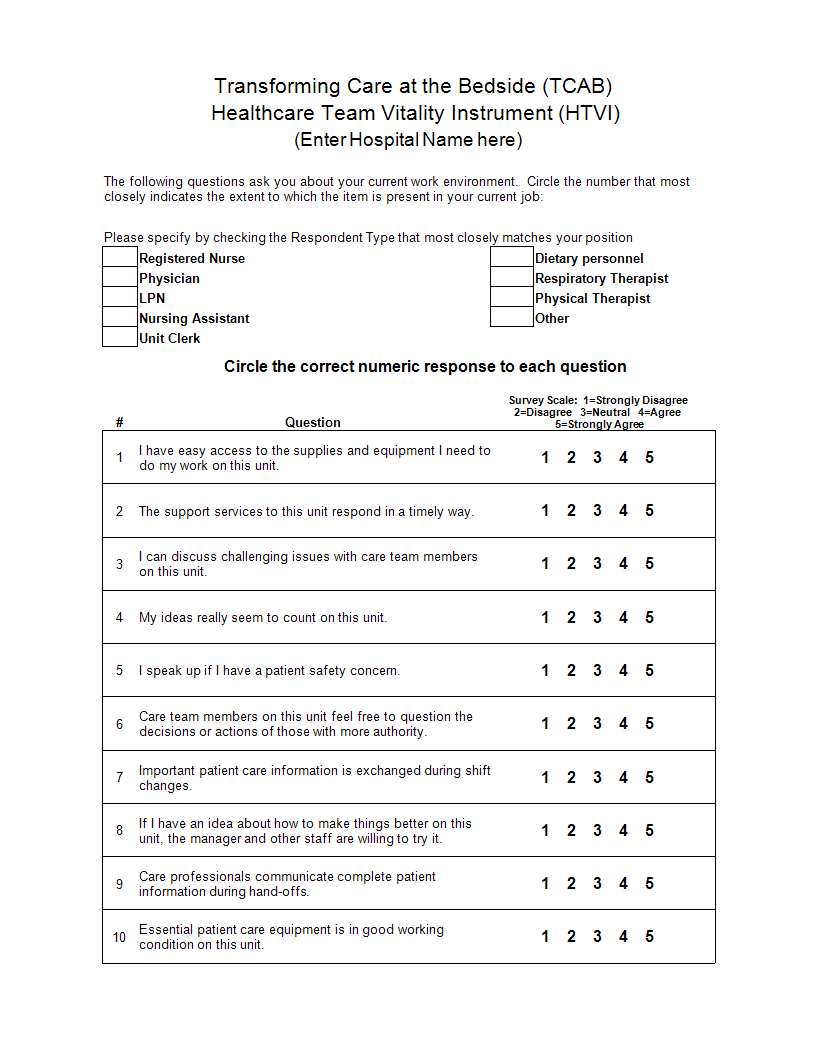
I-Save, punan ang mga blanko, i-printa, Tapos na!
How to make a Likert Scale in Excel? An easy way to create your personalized spreadsheet is by downloading this Excel sheet now!
Mga magagamit na premium na format ng file:
.xlsx- Itong dokumento ay sertipikado ng isang Propesyonal
- 100% pwedeng i-customize
Business Negosyo Excel patient pasyente Research Care Team Spreadsheet Question Unit Simple Statistics Excel spreadsheet spreadsheet ng Excel Excel template Excel templates for business best excel templates project management excel templates xls xlsx template Excel spreadsheet template ng Excel spreadsheet
How to create and to test a Likert scale in Excel? An easy way is by downloading this Multiple Choice Likert Scale in MS Excel template now!
Creating and testing a Likert scale in Excel involves several steps, including setting up the scale, designing the survey, and analyzing the results. Here's a detailed guide on how to do this:
Step 1: Setting Up the Likert Scale (5 options of multiple choice questions)
Define the Scale:
Decide on the number of points in your Likert scale (e.g., 5-point, 7-point).
Example for a 5-point scale:
1: Strongly Disagree
2: Disagree
3: Neutral
4: Agree
5: Strongly Agree
Create the Options:
List these options in a range of cells for easy reference.
Step 2: Designing the Survey
Create Survey Questions:
In column A, list your survey questions.
Example: A1: "How satisfied are you with our service?"
Insert Dropdowns:
For each question, add a dropdown menu for responses.
Select the cell next to the question (e.g., B1).
Go to the Data tab and select Data Validation.
In the Data Validation dialog box, choose List in the Allow field.
In the Source field, enter the range containing your Likert scale options (e.g., $D$1:$D$5).
Click OK.
Copy Dropdowns:
Copy the dropdown cell (B1) and paste it next to all survey questions.
Step 3: Testing the Likert Scale
Input Responses:
Respond to the survey by selecting options from the dropdown menus.
Analyze the Responses:
Create a summary table to analyze the results.
List each question and use Excel functions to calculate the average, count, and other statistics for each question.
Step 4: Detailed Analysis
Calculate Averages:
Use the AVERAGE function to find the average score for each question.
Example: =AVERAGE(B2:B10)
Count Responses:
Use the COUNTIF function to count the number of responses for each option.
Example: =COUNTIF(B2:B10, "1") for counting "Strongly Disagree".
Visualize Data:
Create charts (e.g., bar charts, pie charts) to visualize the distribution of responses.
Highlight the data range and select a chart type from the Insert tab.
Example Layout
Question Response
How satisfied are you with our service? [Dropdown]
How likely are you to recommend us? [Dropdown]
Summary Table
Question Average Strongly Disagree Disagree Neutral Agree Strongly Agree
How satisfied are you with our service? 1 2 3 4 5
By following these steps, you can create and test a Likert scale in Excel, allowing you to gather and analyze survey data effectively.
This Excel spreadsheet is an interactive digital worksheet in tabular form and designed to organize information and perform calculations with scalable entries. It's not a matter of being a beginner or professional, from all over the world, are now using spreadsheets to create tables, calculations, comparisons, overviews, etc for any personal or business need.
Download this Likert Scale in excel Excel spreadsheet directly to your computer, open it, modify it or print it directly. You'll see it is a great way to increase your productivity and to bring your task to a successful ending!
DISCLAIMER
Wala sa 'site' na ito ang dapat ituring na legal na payo at walang abogado-kliyenteng relasyon na itinatag.
Mag-iwan ng tugon. Kung mayroon kang anumang mga katanungan o mga komento, maaari mong ilagay ang mga ito sa ibaba.
