HTML Preview Fundraiser Donation page number 1.
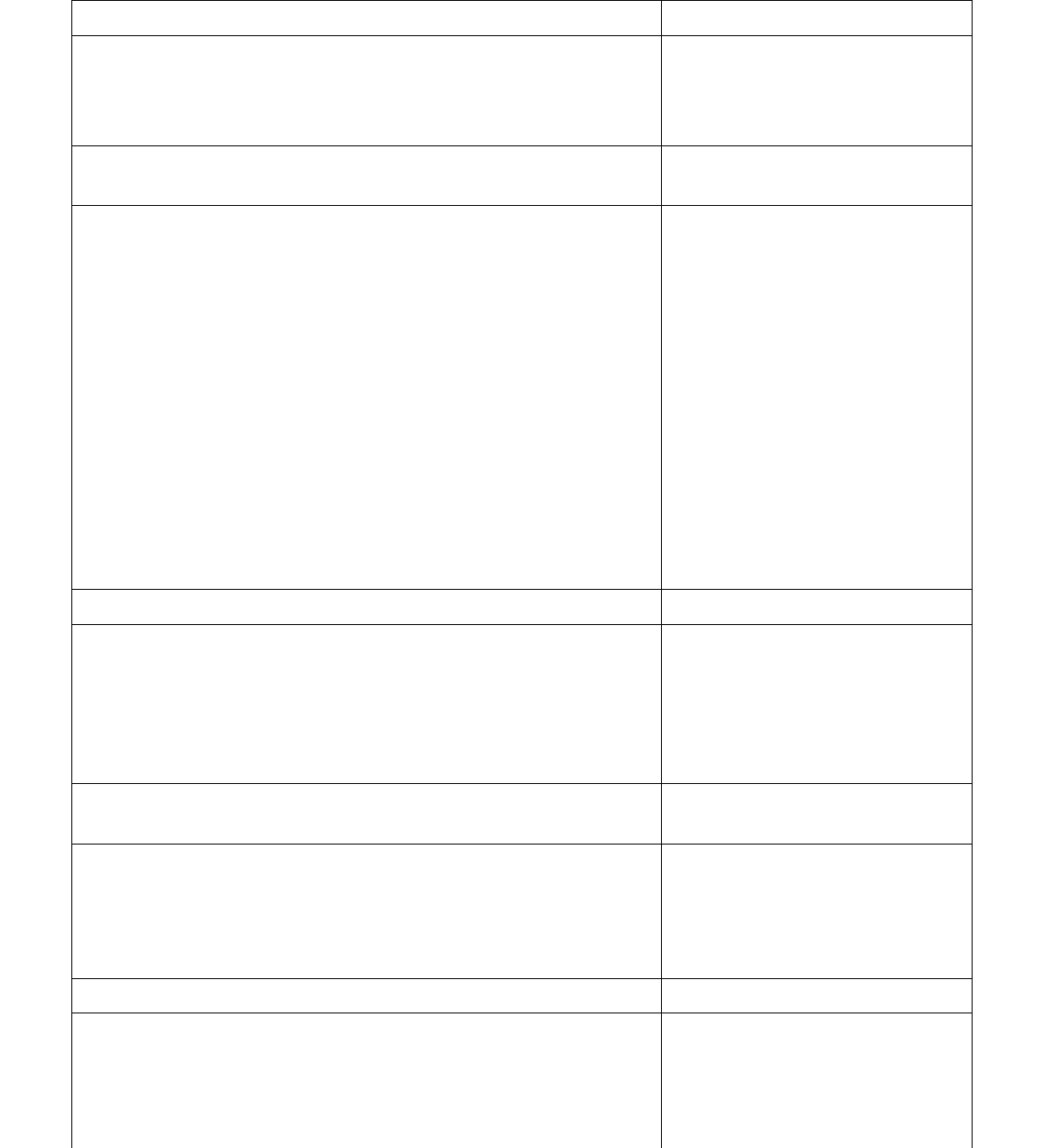
Email Donation Receipts
Speech Cursor Actions
Sumac can generate encrypted, government compliant electronic
tax receipts that can be sent to donors. This can help reduce your
organizational costs as you do not need to print and mail as many
tax receipts.
Before you can email your receipts, your Sumac Administrator
needs to configure Sumac to send email.
Creating receipts works just like a mail merge, and requires the
use of a template. You can generate receipts using any kind of
document template – docx, rtf, or pdf – and send them as
electronic receipts. Some government regulations require that
electronic receipts be unchangeable, and these can only be created
with a pdf template.
You can use a variety of programs, like Adobe Acrobat tools or
Libre Office, to create a pdf template. There is a sample PDF
template available on the Sumac website, which you can
customize for your organization. I have downloaded the template
from the Sumac website, and will use it for these receipts.
Remember, when using a template, test it first to make sure that
everything works properly.
Show slide.
Once you have your template ready to go, generate your receipts. Show console.
In your Donations list, search for the donations you want to create
receipts for.
Click to expand Fundraising.
Click on Donations.
Choose “Receipt Status” from
Search Type drop-down menu.
Point to “Unreceipted.”
Click Search.
Expand Mailing, and click Make Receipts. Expand Mailing.
Click Make Receipts.
Choose which donations you want to create receipts for. For
example, you may want to exclude any annual donation receipts,
or donations that were created from a pledge, as it may not be the
appropriate time of year to make annual receipts, or you use a
different template for donations that relate to a pledge.
Click OK.
Choose the box for “not annual
receipts” and “not created from a
pledge.”
Click OK. Click OK.
Sumac asks you to enter the next donation receipt number. When
Sumac suggests the receipt number to use, it looks at all the
receipt numbers recorded in your database, and suggests the next
highest number to use for this batch of receipts. This helps ensure
that the receipt numbers in your database are sequential.
Point to suggested receipt number.