HTML Preview Cd Case Template page number 1.
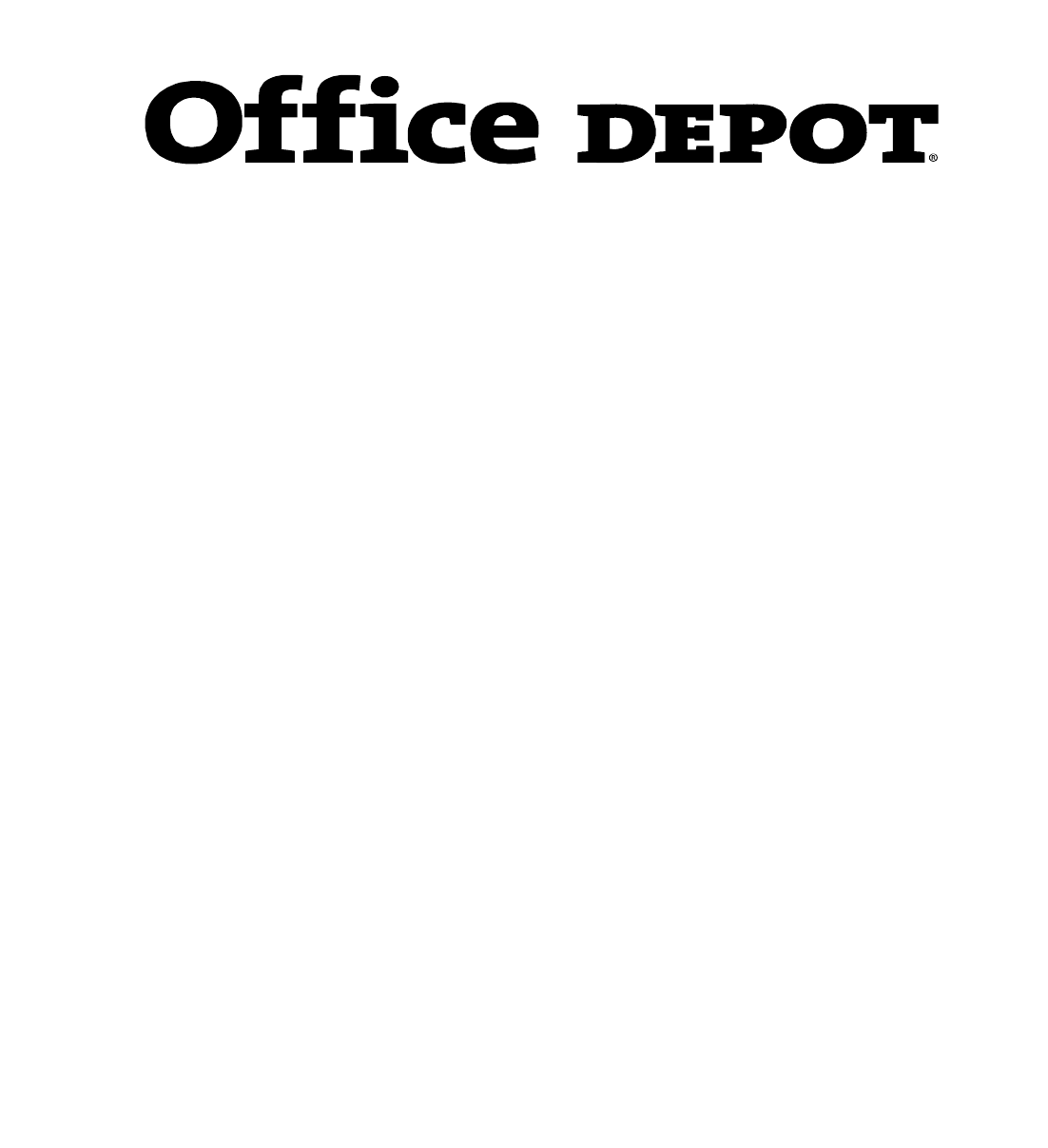
PRINTING TIPS & HINTS
To promote jam-free performance, sheets should be fed through the printer only once. Feeding
sheets multiple times through a printer may cause the label and card stock to curl, which could
lead to jams and expensive printer repairs.
For best results please do the following:
• To ensure your text is formatted to the cards, first print a sample onto plain paper. Match
the sheet of plain paper to the cards by placing it on top of a card sheet, and check that the
printing is within each label and card edge.
• For proper feed, please fan the sheets (do not bend corners) before inserting a single
sheet into the paper tray.
• For easier feeding into the printer, place 25-30 sheets of plain paper into the paper tray,
and place the CD Label /Jewel case sheet on top of the plain sheets of paper.
• Store unused sheets in their original box. Store the box in a cool dry area.
• Refer to your printer manual for proper “thick stock” or “card stock” settings and loading
instructions.
See reverse side for
p
rintin
g
and assembl
y
instructions
FORMATTING TIPS & HINTS
You may download the Microsoft
Word template from Office Depot’s web site. The web site
address is www.officedepot.com/links/papertemplates. The web site will contain instructions on
how to properly download the template to your computer.
CD Label /Jewel Case
Thank you for purchasing Office Depot’s CD Label/Jewel Case product. This stock is
designed to work only with inkjet printers. The directions below will help you create great
looking CD labels and jewel case covers.