HTML Preview Project Timeline Chart page number 1.
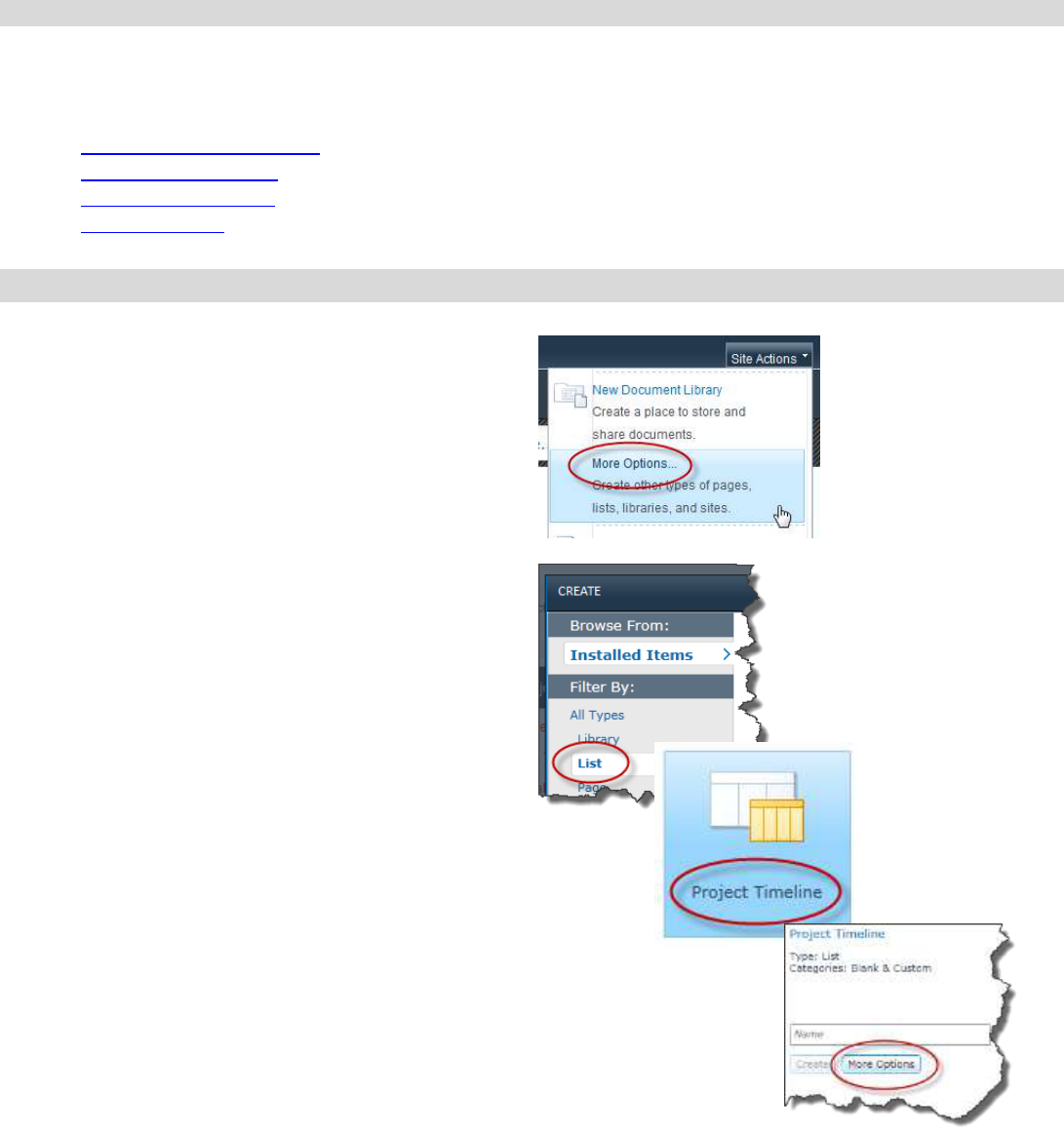
Page 1 of 8
Creating a Project Timeline using the Chart Web Part (SharePoint 2010)
The purpose of this document is to provide step by step instructions on how to create a high level project timeline.
This method utilizes a SharePoint Project Timeline list and Chart Web Part. The Chart Web part must be connected to
the list to display the data properly. There are four steps:
1. Create Project Timeline List
2. Create Chart Web Part
3. Connect Chart to Data
4. Customize Chart
1: Create Project Timeline List
1. At the site level:
Click Site Actions -> More Options
2. Go to:
Filter By -> All Types -> List
Select -> Project Timeline
Click: More Options