HTML Preview Goods Purchase Order Receipt page number 1.
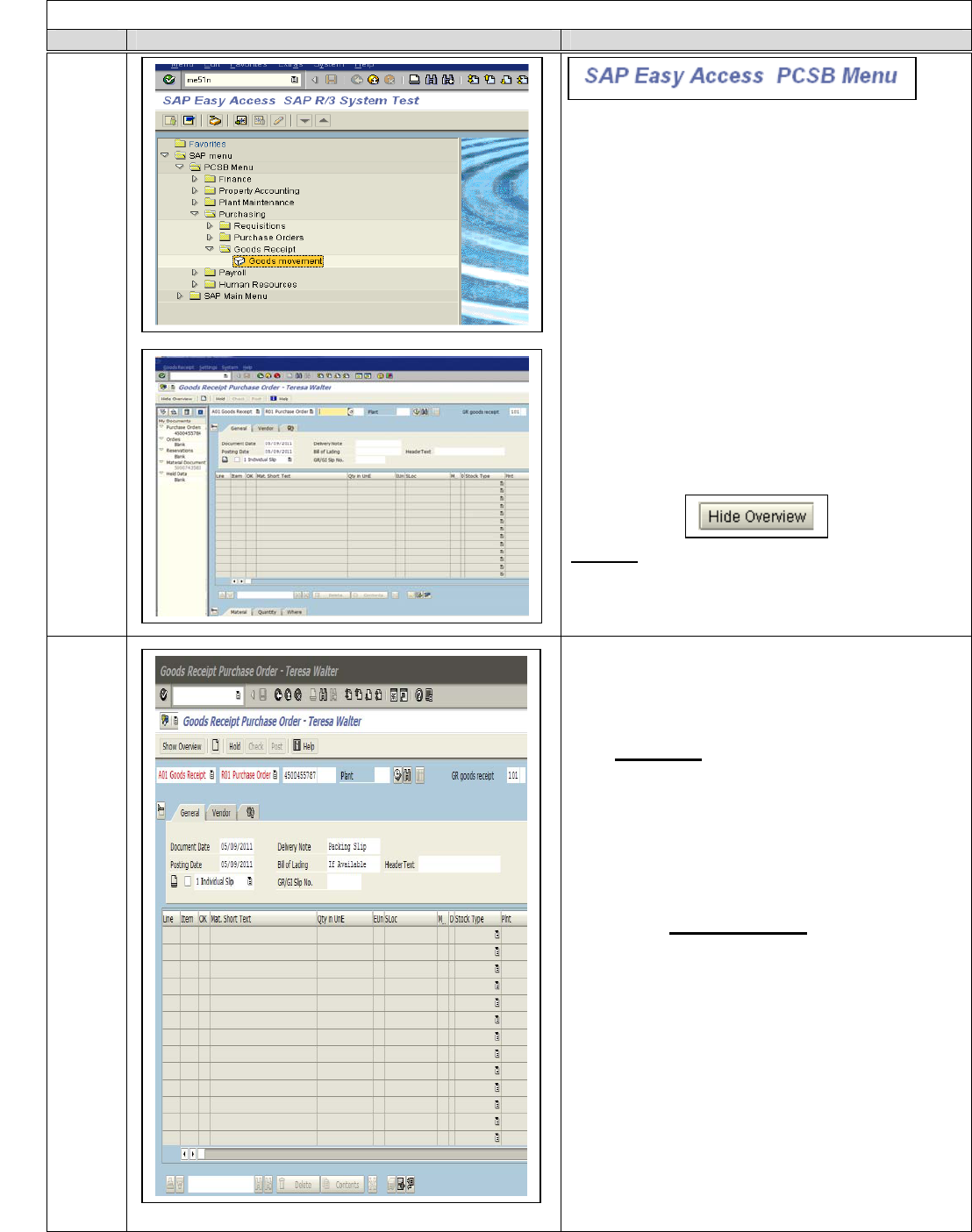
Goods Receipt with Reference to Purchase Order “MIGO”
Steps Screen Displayed Procedures
Created by Polk County Schools Help Desk 519-8040 or 56661
PASS: 05/09/2011
1
1
Type MIGO in the command box
Press Enter
-or-
Click the Expand icon to the left of
PCSB Menu > Purchasing> Goods
Receipt
Double Click on MIGO Goods
movement
The Overview box opens by default, this box
can be closed. It will stay open or closed
depending on your choice.
Click on the Hide Overview button to
close the Overview box
NOTE:
After you have created a few Goods Receipts
you may wish to display the Overview
window.
2
A01 Goods Receipt (Default)
R01 Purchase Order: Type the
Purchase Order Number for the
material(s) that you have received.
Example: 4500455787
GR goods receipt: Type 101 (System
defaults to your last movement type)
Document Date: Type the Date
Received or Click down arrow and
select the date.
Posting Date: Default’s to current
date. Do Not Change.
Delivery Note: Type Vendor’s
delivery document number if available
(packing slips, etc.).
Bill of lading: Enter if available, other
wise leave blank.
Header txt: Type information
pertaining to the delivery. Not required
in Finance, this is for your own
information. (If order is short, damaged,
etc.).
Press Enter or Click the Green check