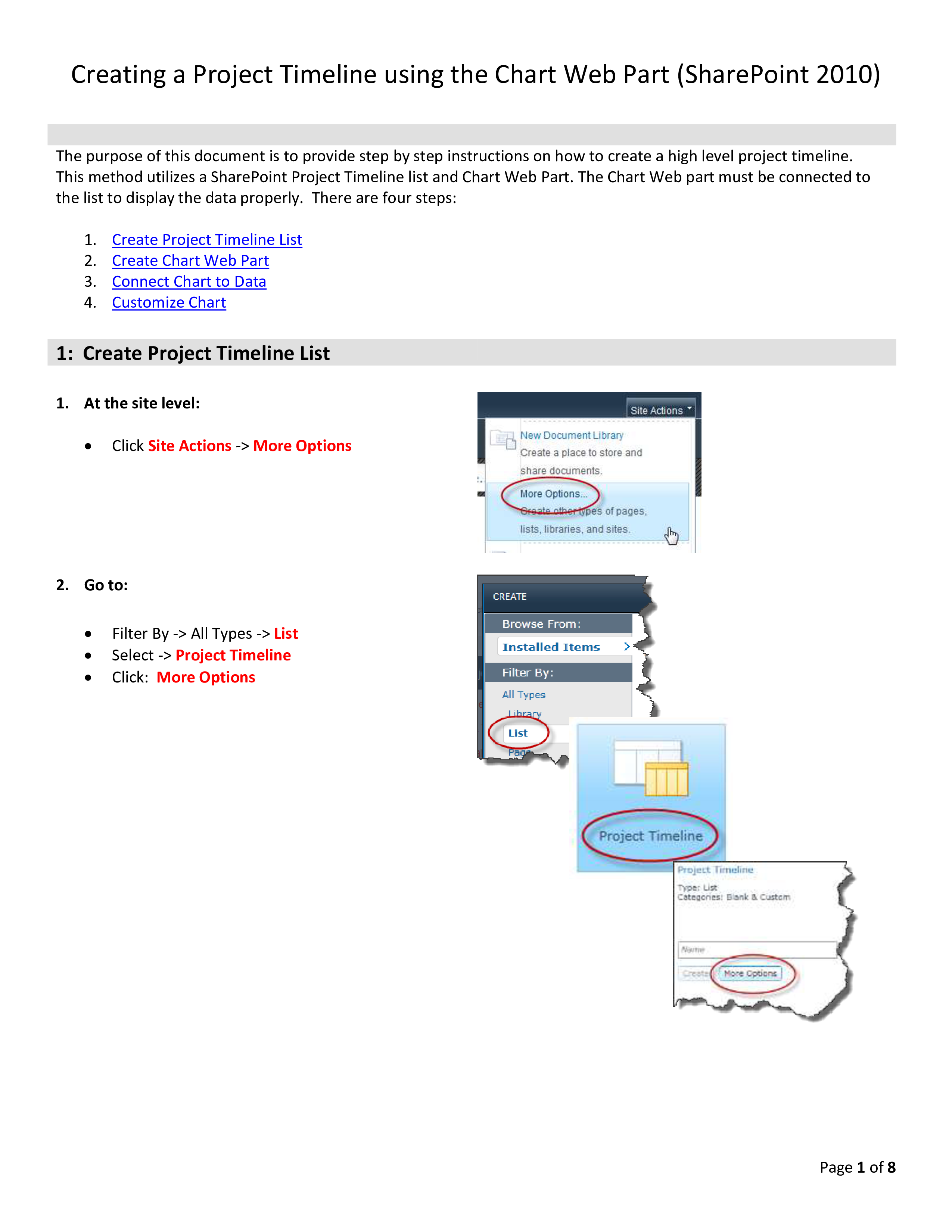Project Timeline Chart
Save, fill-In The Blanks, Print, Done!
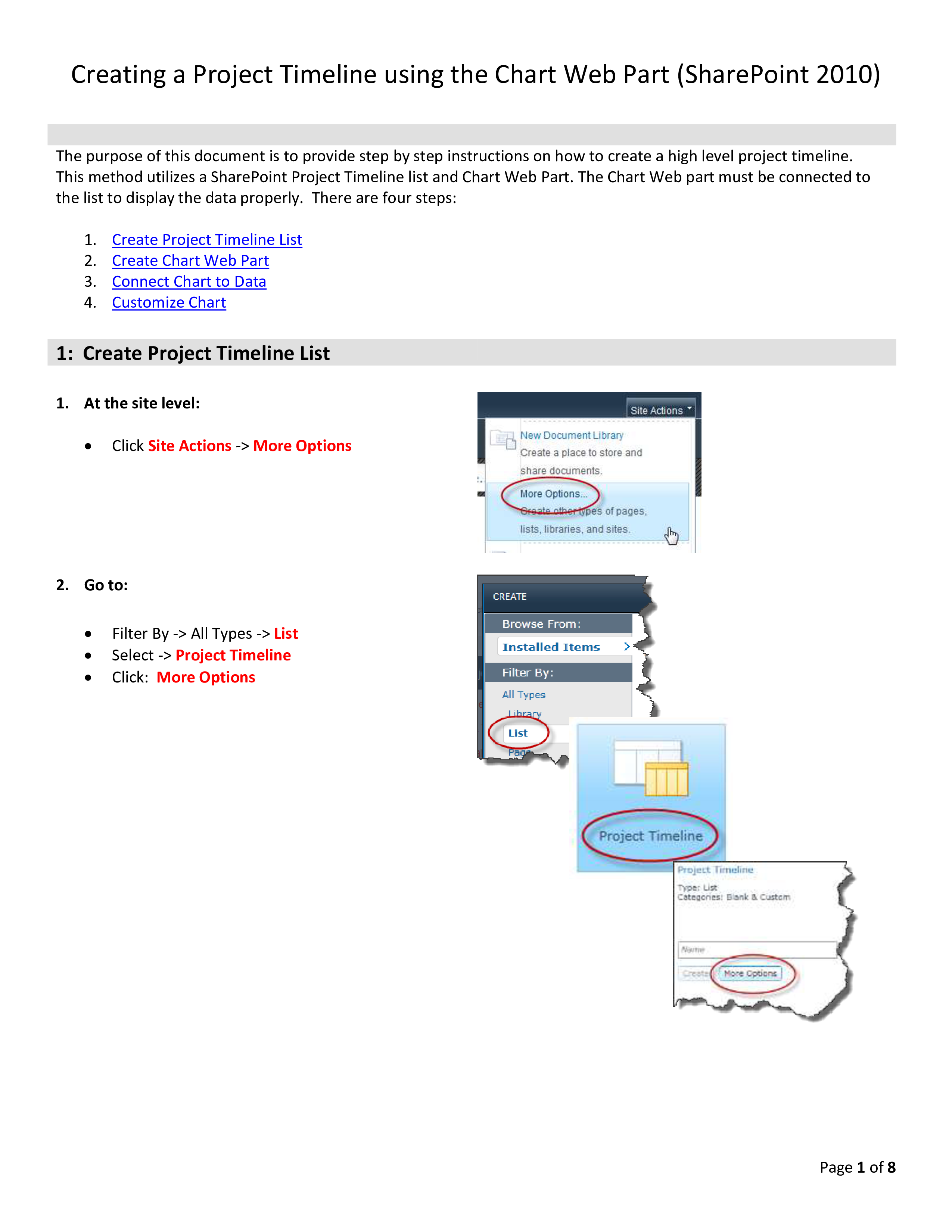
Download Project Timeline Chart
Adobe Acrobat (.pdf)- This Document Has Been Certified by a Professional
- 100% customizable
- This is a digital download (524.54 kB)
- Language: English
- We recommend downloading this file onto your computer.
Adequate communication is essential in order to finish projects successfully. In order to gain truthful and accurate information, you need to make sure that program- or project managers are able to make rational and correct decisions. For those who have, what we call, a "high-performance mindset”, we know they prefer to work with the latest update of professional project management templates, in order to achieve their goals faster. We are certain this Project Timeline Chart will be of value.
Feel free to download this Project Timeline Chart, or simply browse through our other basic or advanced template designs. They are intuitive and in several kinds of formats, such as PDF, WORD, XLS (EXCEL including formulas and can calculate sums automatically), etc.
Using this project management template guarantees that you will save time, cost and efforts and makes you more successful in your project, work and business!
Completing your Project Timeline Chart was never simpler! Download this project management template now!
Step 3: Chart element properties (continued) Format Y-Axis Show Axis Labels: o Format (uppercase): MMM Axis Settings: o Start from zero: Uncheck o Interlaced: Check Step 3: Chart element properties (continued) Format Secondary Y-Axis Click the plus (+) sign next to Secondary Y-Axis Show Axis, select: True Show Axis Labels: Check o Axis Settings: o Start from zero: Uncheck Show Major Grid Lines: Check o Format (lowercase): yyy Interval: Enter: 1 Select: Years Tick Marks: Outside Area Click: Finish Page 7 of 8 Change Chart Web Part Title Pull up the Web Part Menu by clicking the arrow located at the upper right corner of the Chart Web Part Select Edit Web Part Enter the new title: Project Timeline Click: OK How the Project Timeline appears to users with Reader permissions Page 8 of 8.
DISCLAIMER
Nothing on this site shall be considered legal advice and no attorney-client relationship is established.
Leave a Reply. If you have any questions or remarks, feel free to post them below.
Chart Template
Types of charts and their uses. A chart is a graphical representation or organizer of data, in which the data is simplified. Check out our collection of Charts
Read moreRelated templates
Latest templates
Latest topics
- Hourly Weekly Schedule Template
How do I make an hourly schedule? Streamline your daily planning with our versatile hourly daily weekly schedule templates - Excel Templates
Where do I find templates for Excel? How do I create a template in Excel? Check these editable and printable Excel Templates and download them directly! - GDPR Compliance Templates
What do you need to become GDPR compliant? Are you looking for useful GDPR document templates to make you compliant? All these compliance documents will be available to download instantly... - Daily Report Sheets For Preschool
How do you create a kindergarten schedule or write a daily report for a preschool? Check out these preschool templates here. - Celcius To Farenheit Chart
How to Download our temperature Celsius to Fahrenheit conversion charts and streamline your temperature calculations and conversions here.
cheese